 |
| After the Clip Speed had been edited, the clip next to the now shorter clip was in the same place on the timeline so I had to 'Ripple Delete' the empty space. |
 |
| When I had finished editing each clip and the film was put together, I had to render the film, which makes all the clips join together as one piece to play through without glitching or freezing. |
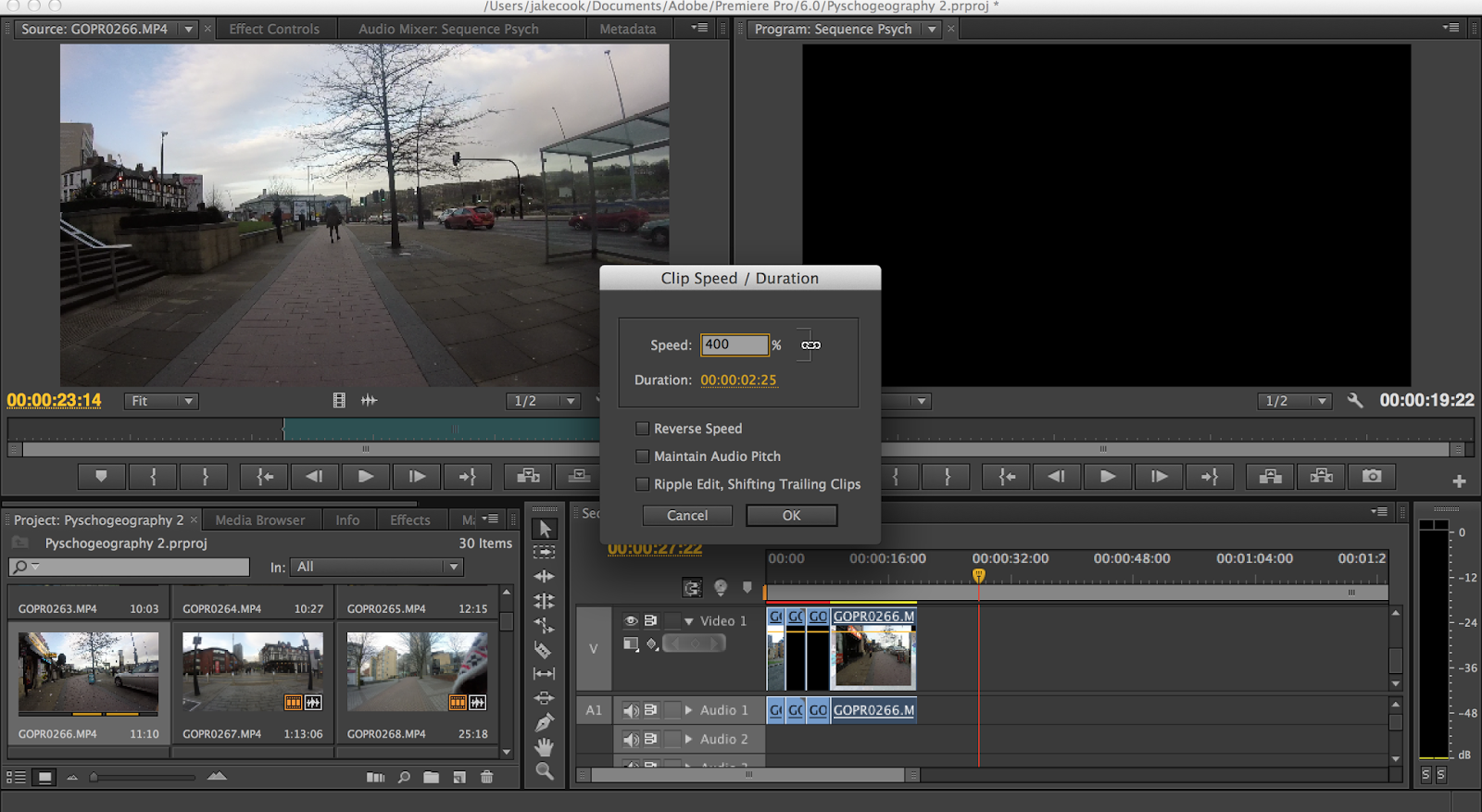



No comments:
Post a Comment